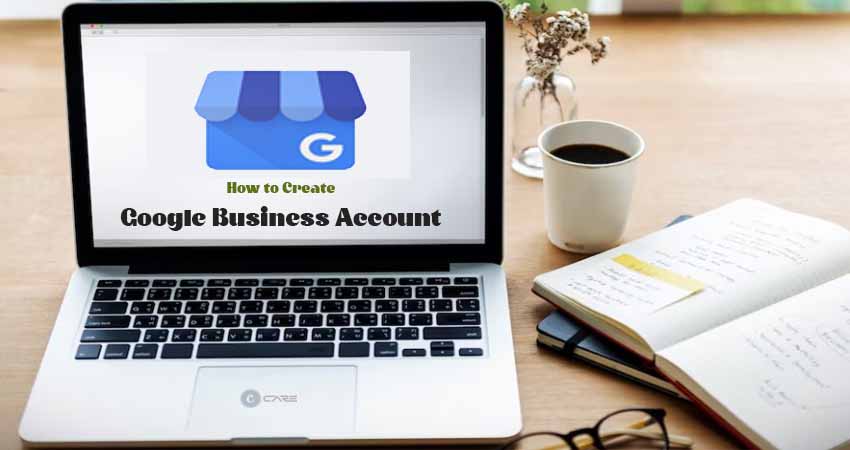Google My Business Sign Up and Set Up step-by-step guide in 2024!
Google My Business is a free tool provided by Google that allows businesses to manage their online presence across Google, including Google Search and Google Maps.
It enables businesses to create and update their business listings, which include essential information such as the business name, address, phone number, hours of operation, and website URL.
Businesses can also add photos, respond to customer reviews, post updates, and view insights about how customers interact with their listings.
Google My Business Sign Up & Login
Google My Business Sign Up, also known as Google My Business (GMB), is a free online tool and platform provided by Google to help businesses manage their online presence.
It allows businesses to create and update their business listings on Google, making it easier for potential customers to find information about them when searching on Google Search and Google Maps.
Google My Business Setup Guide
Creating and setting up a Google My Business account is a straightforward process. Follow these steps for Google My Business Sign Up and set up.
- Go to the Google My Business page
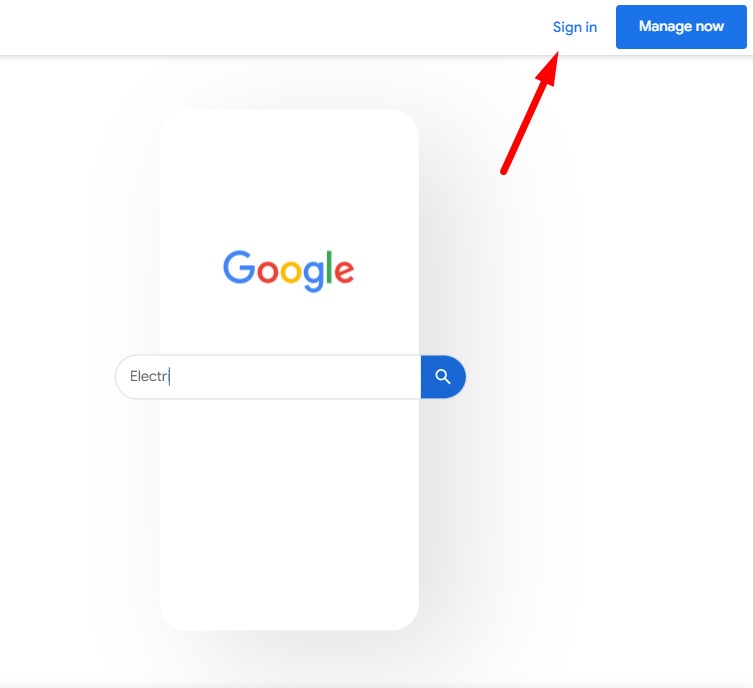
- If you’re not already signed in to your Google account, you’ll need to sign in.
- If you don’t have a Google account, you can create one by clicking the ‘Sign in’ button and then selecting ‘Create account’
- Once you’re signed in, you’ll be prompted to ‘Business Name‘. Write your business name here.
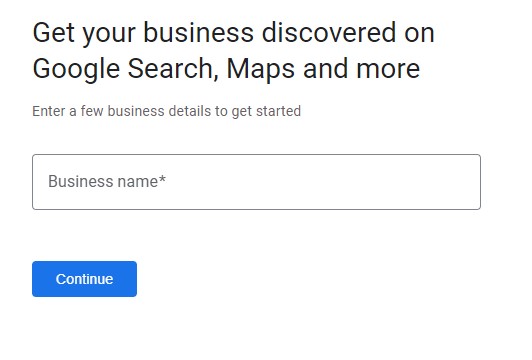
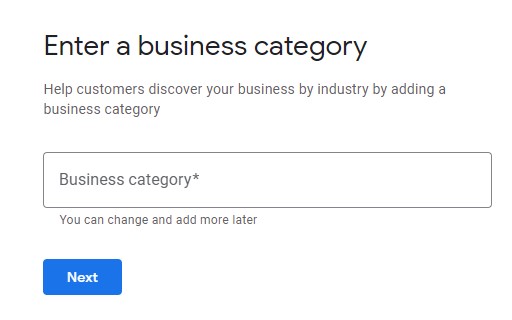
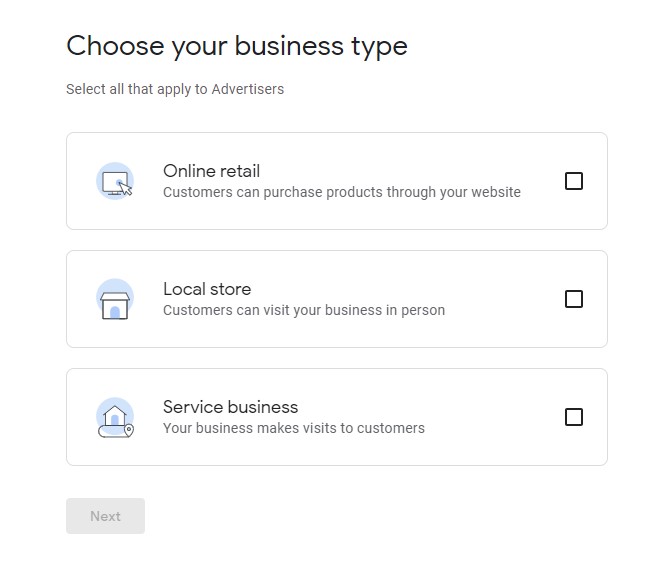
Enter Your Business Details:
- Enter your business name. If you have an existing listing, Google may suggest it as you type.
- Choose the category that best describes your business.
- Specify your business location (if you have a physical storefront or office). You can also choose to deliver goods and services to customers without a physical location.
- If you serve customers outside your location (e.g., a delivery service), indicate the areas you cover.
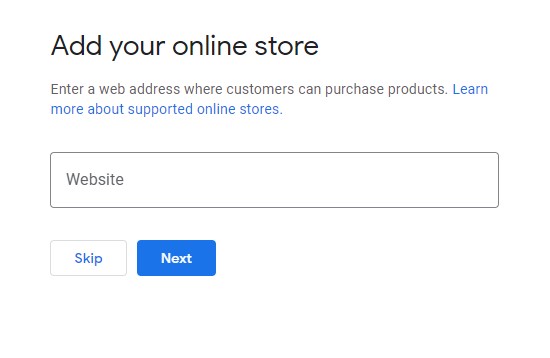
- Contact Information: Provide your business phone number and website (if applicable).
- Verification: Google will need to verify that you are the owner of the business or have the authority to manage the listing.
- Finish and Optimize: Add photos, update business hours, post updates, and respond to customer reviews to make your listing more appealing and informative after account verification.
- Manage Your Listing: Use the Google My Business dashboard to manage and update your business information, view insights, and interact with customers.
Remember that it may take a few days for your business listing to appear on Google Maps and in search results after verification.
Google My Business Login Process
To log in to your Google My Business (GMB) account, follow these steps:
- Open your web browser and go to the Google My Business website
- On the Google My Business homepage, you’ll see a ‘Sign in’ button in the upper right corner. Click on it to proceed.
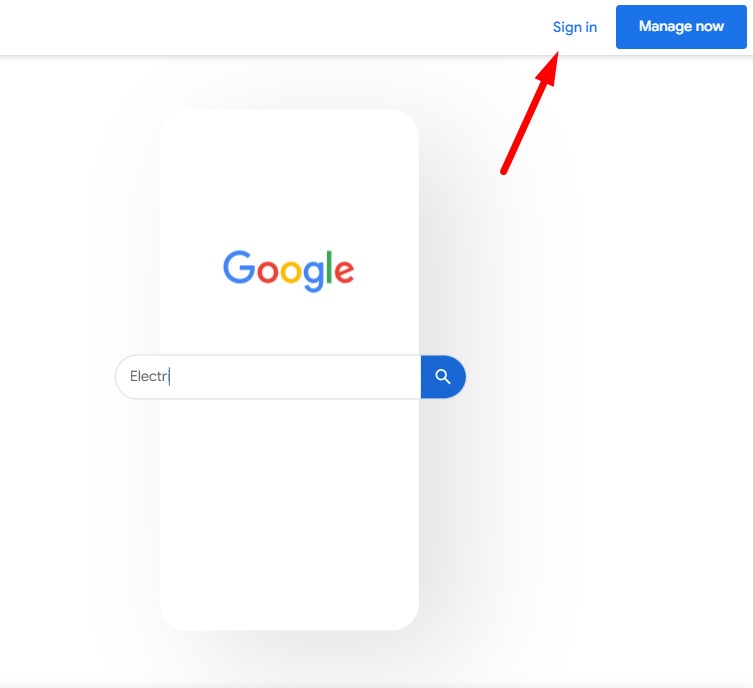
- You’ll be directed to the Google Account sign-in page.
- Enter the email address associated with your Google My Business account.
- Next, enter your Google Account password in the provided field. Make sure your password is accurate and case-sensitive.
- If you have two-factor authentication (2FA) enabled for your Google Account, you may be prompted to enter a verification code. Enter the code to verify your identity.
- Google may occasionally ask you to complete a security check, which may involve solving a CAPTCHA or verifying your identity in some other way.
- After successful login and any required security checks, you’ll be redirected to your Google My Business dashboard.
Google My Business Sign in
To access your Google My Business account, follow these straightforward steps:
- Go to the Google My Business website.
- Click “Sign In” in the top right corner.
- Enter your email and password.
- If you have two-factor authentication, enter the code.
- Complete any security checks.
- You’ll then be in your Google My Business dashboard.
Google My Business Features
Google My Business provides various features to help businesses enhance their online presence and engage with customers. Here are some key features:
- Business Listings: Manage your business information on Google Search and Maps.
- Maps Integration: Ensure your location is accurately displayed on Google Maps.
- Customer Reviews: Monitor and respond to customer reviews.
- Photos and Videos: Showcase your products, services, and premises.
- Posts and Updates: Share updates, promotions, and events.
- Insights: Get data on customer interactions with your listing.
- Messaging: Enable quick communication with customers.
- Appointment Booking: Allow customers to book appointments directly.
- Website Creation: Create a basic website if you don’t have one.
- Multiple Locations: Manage all your locations from one account.
- Service Area: Specify your service areas for customer understanding.
- Accessibility Information: Provide accessibility details for inclusivity.
- Google Ads Integration: Run location-based advertising campaigns.
Google Admin Console
The Google Admin Console, also known as the G Suite Admin Console or Google Workspace Admin Console (formerly known as Google Apps for Work and Google G Suite), is a web-based management tool provided by Google.
It is primarily designed for administrators and IT professionals to manage and control various aspects of Google’s cloud-based services and applications within an organization or business setting.
Google Admin Console Features
The Google Admin Console is an essential tool for organizations using Google Workspace (formerly G Suite) to manage their email, collaboration, and productivity tools. Here are some key functions and features:
- User Management: Create, delete, and manage user accounts, including email setup and password resets.
- Security Settings: Configure 2FA, password policies, and access controls.
- Email Management: Control email settings, distribution lists, and email routing.
- Device Management: Manage and secure mobile devices accessing company data.
- Application Management: Control Google Workspace app availability and settings.
- Data and Storage Management: Monitor and control data storage, including archiving and retention policies.
- Group Management: Create and manage groups and teams for collaboration.
- Reports and Auditing: Track user activity, monitor security events, and generate usage reports.
- Billing and Licensing: Manage billing, licenses, and subscriptions for Google Workspace services.
- Customization and Branding: Customize the appearance of Google Workspace services with the organization’s logo and colors.
- API Access: Use APIs to automate administrative tasks and integrate with other systems.
- Support and Help Center: Access Google’s support resources and help documentation.
Google Admin Console Login
To log in to the Google Admin Console, follow these steps:
- Open Your Web Browser: Launch your preferred web browser on your computer or mobile device.
- Visit the Google Admin Console: In the address bar of your web browser, enter the Google Admin Console: https://admin.google.com
- Enter Your Administrator Email: On the login page, you’ll be prompted to enter the email address associated with your Google Workspace (formerly G Suite) administrator account. This is the email address you used when setting up the administrator account.
- Enter Your Password: Below the email field, type in the password for your Google Workspace administrator account. Ensure that you enter it correctly and use the correct capitalization.
Here, you can manage various aspects of your organization’s Google Workspace services, including user accounts, security settings, email, devices, and more.
FAQs About Google My Business Sign Up
Follow the frequently asked questions and get answers about Google My Business Sign Up.
How do I access the Google Google My Business Sign Up page?
You can access the Google My Business Sign Up page by opening your web browser and going to https://www.google.com/business/.
What do I need to log in to Google My Business?
To log in to Google My Business, you need a Google Account. If you don’t have one, you can create a Google Account for free.
Can I use my existing Gmail account to log in to Google My Business?
Yes, you can use your existing Gmail account to log in to Google My Business. Your Gmail account is also a Google Account.
What if I forget my password or have trouble logging in?
If you forget your password or encounter issues while logging in, you can click on the “Forgot password?” or “Trouble signing in?” link on the login page to reset your password or recover your account.
Can I log in to Google My Business using the mobile app?
Yes, you can log in to Google My Business using the mobile app. The Google My Business app is available for both Android and iOS devices.
Is there a fee to log in to Google My Business?
No, there is no fee to log in to Google My Business. It is a free platform provided by Google to help businesses manage their online presence.
Can multiple users log in to the same Google My Business account?
Yes, multiple users can be granted access to the same Google My Business account with different levels of permission. This is useful for businesses with multiple administrators or team members.
How do I log out of my Google My Business account?
To log out of your Google My Business account, click on your profile picture or initials in the upper right corner of the dashboard and select “Sign out.”
Is it safe to log in to Google My Business on a public computer?
It’s not recommended to log in to your Google My Business account on a public computer, especially if it’s shared with others.
If you must do so, make sure to sign out when you’ve finished and consider using private or incognito browsing mode for added security.
Final Words
This is all about Google My Business sign up. Google My Business is a valuable tool for businesses looking to establish a strong online presence and connect with customers.
Whether you’re a small local shop or a large corporation, managing your online listing through Google My Business can help you reach a wider audience, improve customer engagement, and build a positive online reputation.